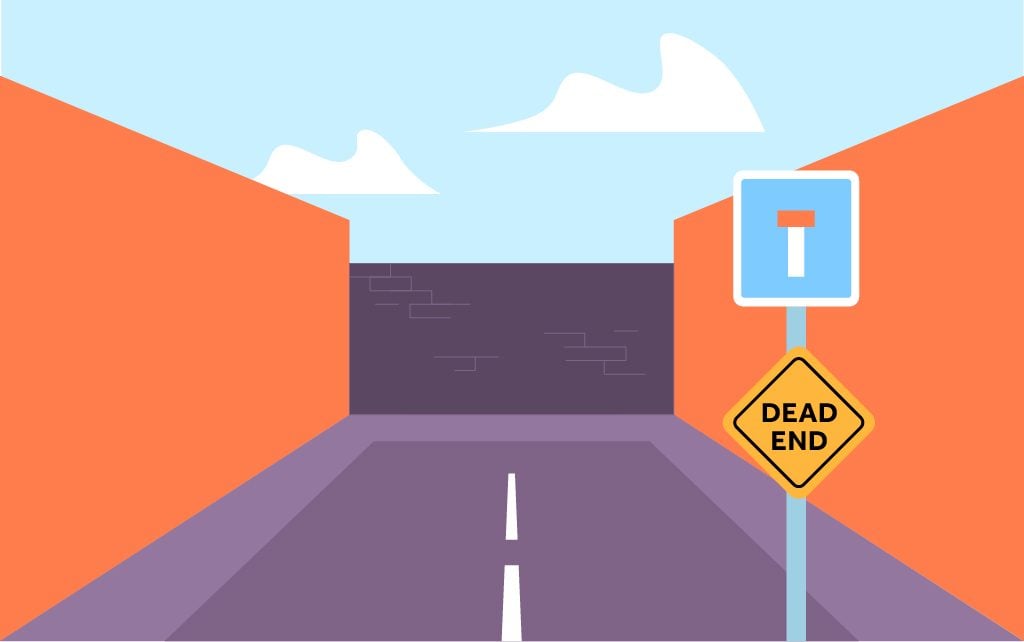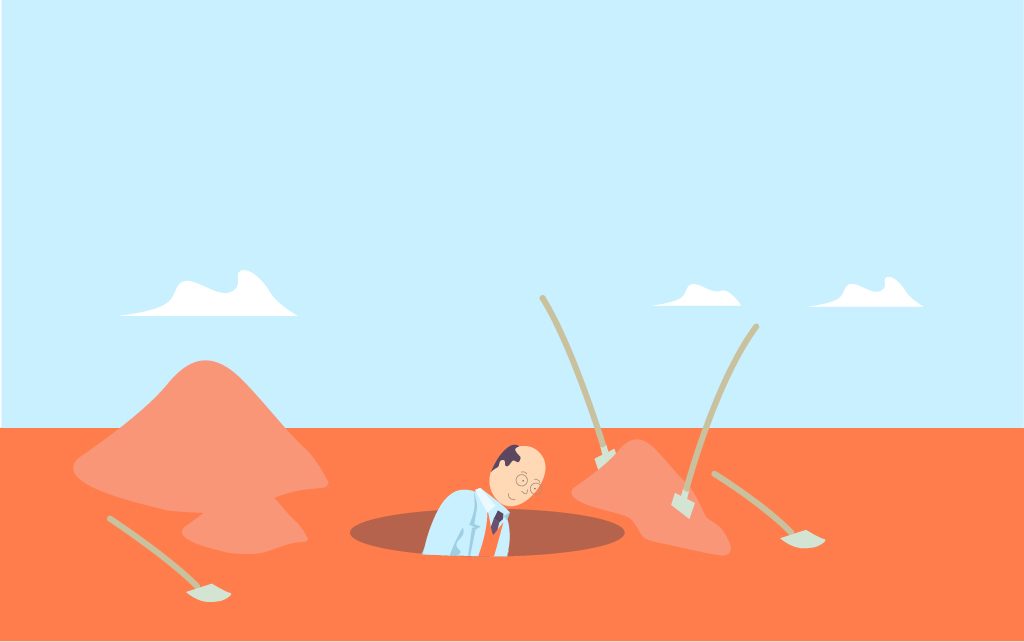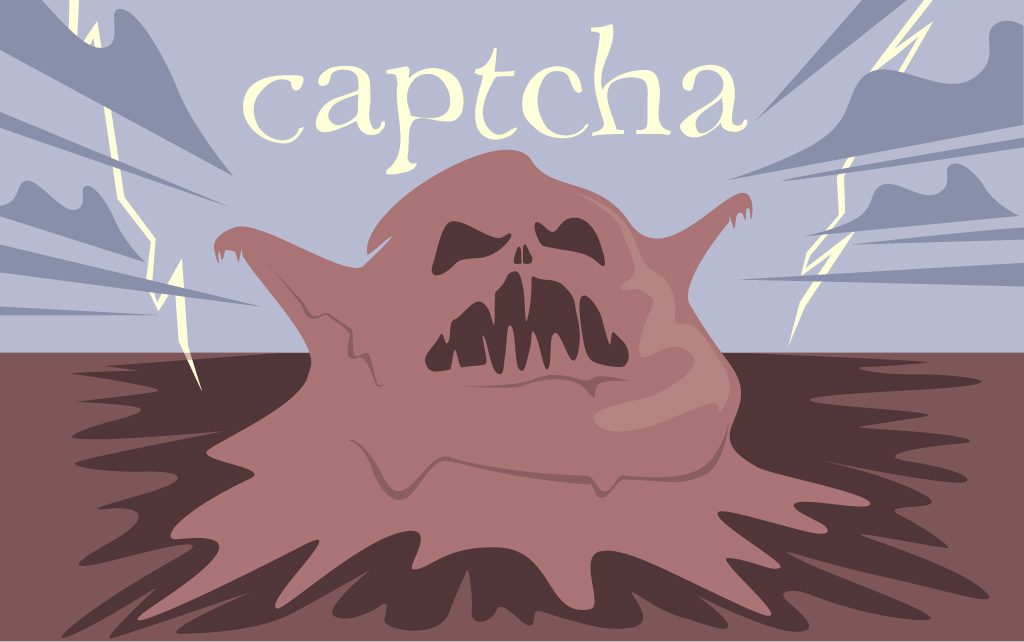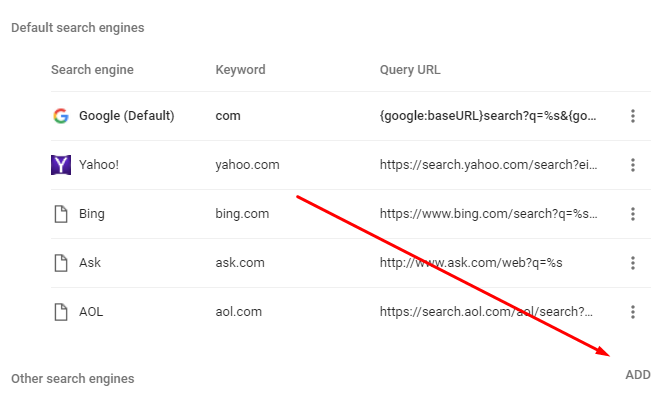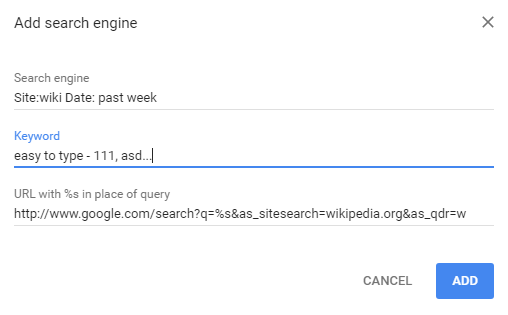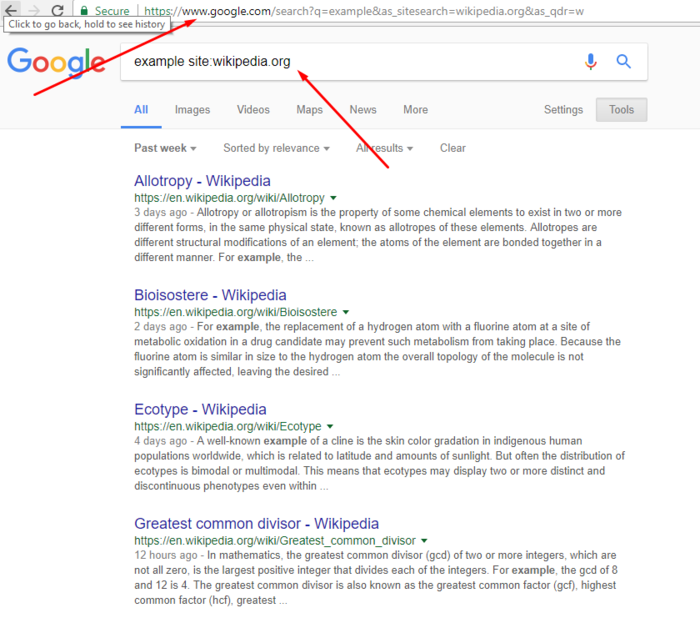With over one billion and two hundred websites online now, the Internet is rapidly transforming into an overcrowded place where people can basically find everything they need if they learn how to search. It’s brimming with a huge quantity of information and services that could be of use to literally all types of searchers.
Thank you for reading this article.
Don't forget to check our uber mega awesome keyword research and mapping AI tool that is free! (for now...:)
According to SmartInsights, Google now processes more than 4,464,000,000 searches per day worldwide, which is almost four and a half billion, to put it in words.
And that’s just Google alone.
What about the other engines? What about Bing and Baidu?
The above-mentioned statistics underline modern society’s dependence on the World Wide Web. The number of internet users is continuously increasing, at an unfathomable rate. But despite these impressive findings, things still aren’t all that great for either engines or users.
Most of these recorded searches lead nowhere.
Finding what and whom they’re searching for via Google is still difficult for most users. Even for more experienced ones, when their queries are more specific.
Even though the world’s most popular search engine is working hard on improving its search algorithm, the general public is still struggling with their searches. Personalization, location, customization, and depth of data has helped Google understand the basic intent of average users. But, despite these improvements, people still seem to be losing their ability to conduct advanced searches.
Navigating the Web efficiently and effectively is critical for most business professions today.
Especially for search marketers who do a lot of link building.
Link building is a crucial part of every intelligent SEO strategy. It’s a continuous process that just cannot be avoided. If you want to drive some traffic to your site or improve its exposure in search – you’ll need to create a lot of contextual backlinks to the site, relevant to your brand and business.
Having in mind that the Internet is such a big place, you cannot just type in the words “marketing blog” and expect the engine to provide an infinite and neatly organized list of all the relevant sites from which you could get links. Even though Google’s Hummingbird update has helped a lot of users with complex searches, it’s still not magic. If you want to succeed in this department, you need to do a lot of digging from various angles.
So What Can You Do?
First and foremost, you can automate the entire process by using a tool like Dibz. This prospecting utility can help you crawl the entire Web and find relevant prospects in record time, which you can later implement in your growth strategy. Secondly, you can actually learn how search works and what tricks can help you find specific results without being forced to dig through all the pages in Google’s SERP for broader keywords.
Google now has the ability to understand the context and provide power-searchers with exactly what they need from it. Becoming a power-searcher is of great importance for everyone who works in marketing because locating quality targets and following up on what your competitors are doing is the cornerstone of every successful digital marketing strategy.
Becoming a power-searcher is not really that hard. All you need to do is learn how to successfully communicate the intent of your searches to the engine.
Types of Google Search Parameters
While most experienced prospectors are probably already comfortable with advanced search operators, there is yet another way you can specify your queries, ensuring you’ll reach your desired results in as few steps as possible. Details on the particular You can find a list of Google Search parameters here, you can add to the search query string are to follow, this section post is just supposed to illustrate how they can save you time; what syntax they use, and which can be combined.
Before we get into all of this, you might want to know what you stand to gain; what it is that you can do this way by directly manipulating the Google search URL string and that you couldn’t achieve through advanced search, search tools, or operator enhanced queries.
The truth is, it depends.
Performing a search this way can be more complicated than simply relying on an advanced operator. Sure, it does come with its benefits, most of them having to do with instances when you have to perform a similar, operator modified search numerous times, with only slight variations, but it also has its drawbacks.
For instance, you can’t get Omnibox suggestions with a custom Google search engine. A lot of people rely on those suggestions for keyword or topic research – you provide a couple of terms and Google itself tells you what they are most commonly combined with, i.e. you get a general idea regarding the current popularity of queries containing them, as well as terms frequently accompanying them.
So, if you begin typing “link prospecting” into the Omnibox, which is using a search engine you’ve specified, you won’t get the drop-down displaying popular related searches (in our case, link prospecting services, link prospecting tools, link prospecting methods).
The only way to objectively assess whether taking the time to compose strings of this kind is worth it, is to actually try and do it for specific tasks.
Example:
You need to search a particular site for a wide set of terms, and you only want results from the previous week. A combination of site: operator and an adjustment in the “Search tools” section should get you what you need for one term, but if you need to do this often, you’re likely to run into at least two problems:
- You’ll have to specify search details when performing one at a later date.
- Google gets defensive when they register too much interest on your part, especially interest involving advanced operators, which results in the beloved captcha, requiring you to prove your humanity by performing a simple, repetitive, and ironically mechanical action of checking the box.
By composing query search strings with relevant Google search parameters and adding them as a new search engine into Chrome (the only browser we have tested this with), you can avoid the first problem and at least alleviate the second, making prospecting faster and simpler, but at the same time more precise. The modified Google search engine URL string will serve as a template detailed query that you only need a moment to invoke.
Here’s a brief guide on how to do this:
Chrome gives you the option to manage the search engines you are using. You can do so either from Chrome settings or by right-clicking the address bar and selecting “Edit search engines”.
More likely than not, Google is your current default search engine. What you want to do is create a new Google search URL string that will already include all your specifiers, and that you can either designate as the new default search engine (some of the search strings won’t respond properly if you do it this way, but it’s a great time-saver with those that do); or invoke the shortcut you’ve specified when adding this SE (the ‘keyword’ segment in the ‘Add search engine’ interface) by typing it in the search bar, and hitting ‘Tab’. For simplicity’s sake, make this keyword as short and easy to type as possible.
The first segment of this window is reserved for the SE name you want to use, and is of no importance, so you may just as well make it descriptive enough not to have to rummage around looking for the appropriate one every time you do this. This only leaves the final, and trickiest part, the search string itself.
So, let’s assume you want to use Google.com (you could use any of the alternative TLDs, but with the recent changes in how results are served, this might not make too much of a difference).
The most basic Google search URL string looks like this:
http://www.google.com/search?q=%s with the “%s” part serving as a placeholder for the query to come. Most search parameters can be affixed to this string simply by adding ‘&’ after the basic string, followed by the desired parameter.
For instance, you want to be able to search Wikipedia for pages that are less than a week old and that contain your desired keywords. Normally you would do this through a combination of site: operator and specify the date in search tools, however, by adding the parameters:
&as_sitesearch=wikipedia.org
to limit the search to Wikipedia, and
&as_qdr=w
to limit the results to the previous week, and adding the finalized string:
http://www.google.com/search?q=%s&as_sitesearch=wikipedia.org&as_qdr=w
as a search engine, you can perform this complex search in no time.
When it comes to how you can combine the Google search parameters into viable strings, the rules are pretty much the same as with their equivalent operators.
So, just like you can use inurl:,site:and other similar operators together, you can also combine their parameter equivalents.
Using the same analogy, operators like link:, requested:, allintitle: that need to stand alone can’t be joined in the string by other parameters, except those that have to do more with the way results are displayed than the way they are selected.
In plain English – while you can combine the allintitle:, parameter with the one determining the number of results shown in SERP, you can’t combine it with those that would result in you being shown a different set of results, like, for instance inurl:.
Closing Words
Thank you for taking the time to read this article. Knowing how to build and edit your own search strings can be very useful when digging for specific information on the Web. Mastering these parameters will surely take your link prospecting game to the next level, so it’s best that you read this article at least a few more times and test every one of these strings yourself.